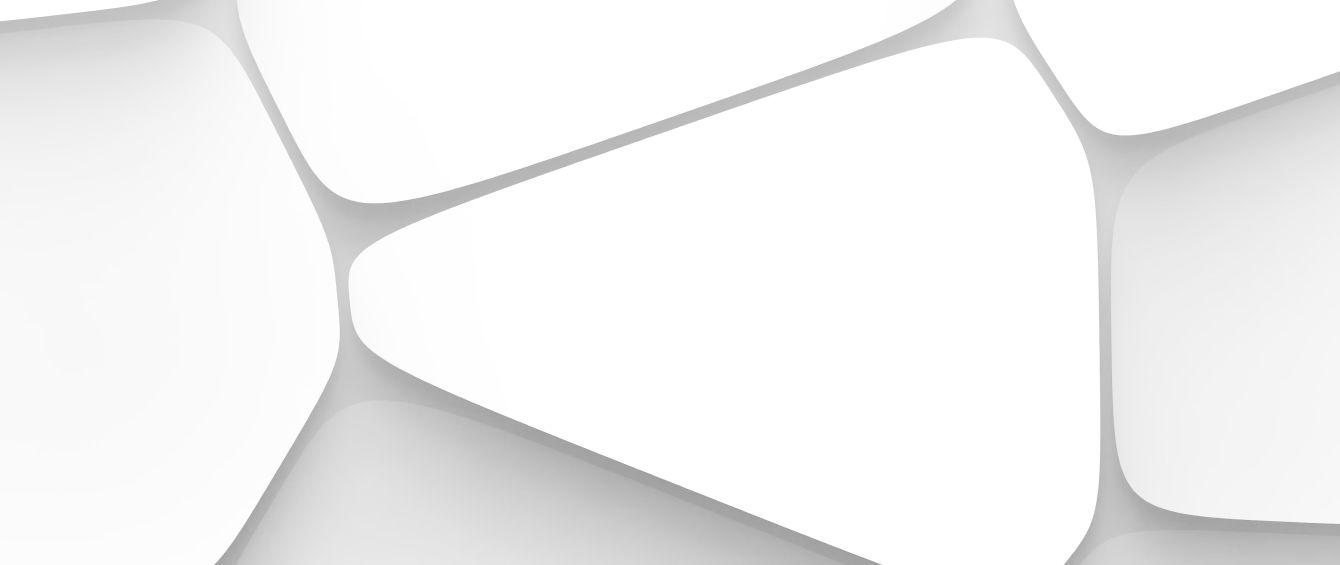Morning Routines That Work (Even if You Hit Snooze Twice)


Welcome to the digital jungle, where every click could potentially put your data at risk and every new site you visit requires a handshake with an unknown entity. But fear not! Navigating this wild terrain can be as simple as tweaking a few browser settings to protect your privacy. Based on my own digital escapades and a relentless pursuit of online safety, let's explore these easy adjustments you can make to enhance your browsing security.
Growing up, I remember my parents locking the front door as a reflex, a small gesture that made everyone feel secure. Little did they know that, years later, I'd replicate that habit in the virtual world. This article is like a friendly chat where I spill the beans on how to lock your online door and keep your digital house safe.
In an age where data is the new oil, your online privacy isn't just a personal preference; it's a necessity. From social media platforms to online shopping sites, every digital interaction demands attention to the question: Who's watching us, and why does it matter?
Imagine sitting in a café with someone lurking around to scribble down everything you do or say. Unsettling, right? That's essentially what happens when our browsers spill the beans on our activities. This isn't just about stopping advertisers from knowing what brand of cereal you love—it's about safeguarding sensitive information, such as your passwords and location data, from prying eyes.
With reports highlighting data breaches regularly, the need to understand browser privacy becomes even more pronounced. A survey by Pew Research Center indicated that most Americans feel weak about controlling their own data. Let's change that narrative with a few simple steps.
Most of us have been guilty of accepting default settings during software installations without questioning them. It wasn't until my fourth online security seminar that I realized how crucial changing these settings was to my data safety. Let's tick off a few boxes that can make a huge difference.
Most browsers allow sites to request access to your location, camera, and microphone. While convenient, these permissions can pose privacy concerns. Here’s how you can control them:
Google Chrome: Go to Settings > Privacy and Security > Site Settings. Here, you can manage permissions for each website you visit.
Mozilla Firefox: Navigate to Preferences > Privacy & Security. Under Permissions, adjust settings for different site requests.
Safari: Open Preferences, then Websites. Manage the permissions for Camera, Microphone, and Location.
Pro Tip: Only grant permissions to trusted sites. When in doubt, deny.
Cookies are small files saved on your device that store bits of information. They’re a double-edged sword—enhancing user experience but also tracking data.
Customizing cookie settings offers control over who saves what on your device:
In Chrome, access Settings > Privacy and Security > Cookies and other site data. Consider blocking third-party cookies, which are frequently used by advertisers.
For Firefox, Preferences > Privacy & Security provides a Content Blocking section where you can choose “Custom” to refine cookie settings.
Safari users should head to Preferences > Privacy and check "Prevent cross-site tracking."
By blocking third-party cookies, you start taking control back from trackers who have made a living mapping your online behavior.
The first time I used a privacy extension, it felt like getting an invisibility cloak in an otherwise crowded room. Here are some browser add-ons that can enhance your privacy:
These tools do more than block pesky ads. They prevent tracking by advertisers and can even improve page load times. My personal favorites include:
uBlock Origin: A lightweight tool available for Chrome and Firefox that effectively blocks unwanted ads and trackers.
AdBlock Plus: Known for its user-friendly interface, it's an excellent choice for less tech-savvy users.
A Virtual Private Network (VPN) encrypts your internet traffic, safeguarding your online activities. Many VPN providers offer browser extensions, allowing for easy activation:
NordVPN: Their browser extension provides a secure browsing experience and is straightforward to use.
ExpressVPN: Known for its speed, this extension keeps your browsing private and anonymous.
Remember: While free VPNs exist, they often come with limitations or more concerningly, sell user data. Invest in a reliable service to truly protect your privacy.
You’ve probably heard someone say, “Just use incognito mode.” It's the go-to for private browsing, right? Well, sort of.
Incognito—or private—mode stops your browser from saving your history. It's useful when you share a device, but it's not a cloak against tracking:
Google Chrome: Enable via Menu > New Incognito Window.
Firefox: Simply select Menu > New Private Window.
Safari: In Mac, File > New Private Window.
It's important to note that incognito mode doesn't prevent websites from tracking your activity or hide your behavior from your employer or internet service provider. Think of it more as a 'local privacy' tool.
While mainstream browsers allow privacy modifications, some are built with user privacy as their main mission. After trying several options over a long weekend, I've rounded up a few that stand out:
Brave: It blocks ads and trackers by default and has gained a solid reputation for enhancing online privacy without slowing down your browsing.
DuckDuckGo's Privacy Browser: Available for mobile, it emphasizes blocking trackers and allowing for anonymous browsing.
Tor Browser: It provides the highest level of privacy, routing your internet connection through multiple anonymous nodes to prevent tracking.
These browsers require minimal setup while offering maximum privacy—perfect for those who might feel overwhelmed by constantly adjusting privacy settings.
Take Control with Settings Sync: Enable browser settings sync to make sure your privacy configurations stay consistent across all your devices.
Regular Cleanup: Clear your browser cache and cookies regularly to prevent data build-up that can be exploited.
Security Extension Combo: Use a combination of privacy extensions for multifaceted protection without overburdening your browser.
Older Software, Greater Risk: Always keep your browser and extensions updated to guard against vulnerabilities exploited by cyberattackers.
Learn from the Pros: Follow advice from cybersecurity experts on forums and blogs to stay ahead of new privacy threats.
While you can’t control everything happening in the vast digital ecosystem, you do have the power to make your browsing safer. By adjusting settings, using privacy tools, and adopting secure browsing practices, you not only protect your personal data but also champion the cause of internet privacy in an increasingly interconnected world.
By the time I made these adjustments, browsing felt less like stepping into the unknown and more like exploring with a walkie-talkie that kept the good guys in the loop. Here’s hoping you feel that same sense of assurance on your online adventures!

Zia’s the queen of clever tweaks—whether it’s tech tricks, budget wins, or routines that actually stick. She’s tested every shortcut twice and still finds joy in a better to-do list app. If it makes life smoother, faster, or just less annoying, Zia’s already bookmarked it.